Listen to Pandora®
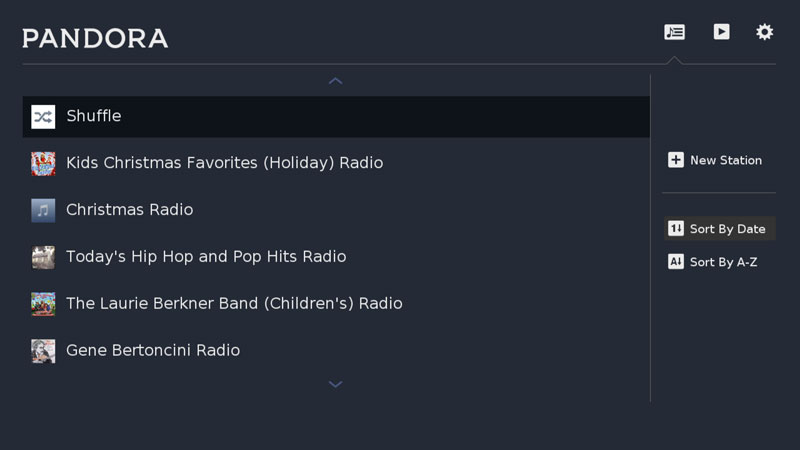 Pandora is a free service that lets you create custom Internet radio stations personalized just for you, playing only the music you love! Just tell Pandora one of your favorite songs, artists, or composers, and it will create a radio station that explores that kind of music. You can even create stations based on genre (rock, pop, dance, show tunes, classical). Pandora plays all your current and old favorites and introduces you to new songs you’ll love.
Pandora is a free service that lets you create custom Internet radio stations personalized just for you, playing only the music you love! Just tell Pandora one of your favorite songs, artists, or composers, and it will create a radio station that explores that kind of music. You can even create stations based on genre (rock, pop, dance, show tunes, classical). Pandora plays all your current and old favorites and introduces you to new songs you’ll love.
This feature is available on:
- TiVo BOLT®(all models)
- TiVo Roamio®(all models)
- TiVo Premiere (all models)
- TiVo HD (all models)
- TiVo Series3
- TiVo Mini
Signing in and creating stations
To listen to music on Pandora, you'll need to sign in, and create personalized "stations." If you already have a Pandora account, you may have already created stations on Pandora.com, and if so, these stations will automatically appear on Pandora on TiVo. You can also create stations right on your TiVo box, and they will also appear on other devices you use to access Pandora. Here's how:
- From TiVo Central®, select 'Apps' > 'Pandora'.
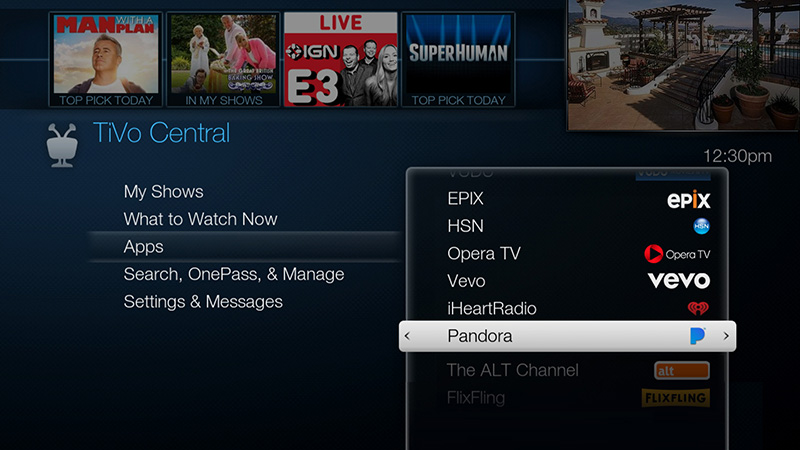
- Select “I have a Pandora Account” and sign in, or select "I am new to Pandora" and follow the on-screen instructions.
- Move to the right side of the screen, and select "New station."
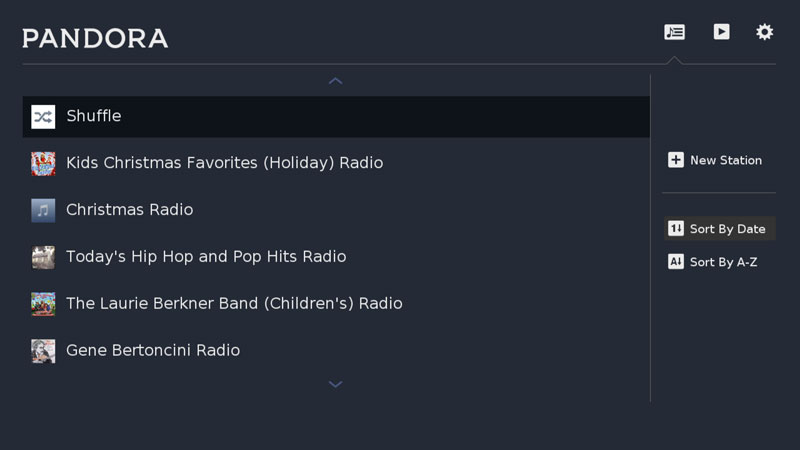
- Do one of the following:
- Enter the name of a favorite artist, song, or composer. Pandora will create a radio station featuring that music and more like it.
- Move to the right side of the screen and select "Genre." Then, choose a category and subcategory of music. For example, you might choose the category "Pop" and the subcategory "British Invasion" or the category "Jazz" with the subcategory "Western Swing."
- Enter the name of a favorite artist, song, or composer. Pandora will create a radio station featuring that music and more like it.
- A station will be created and added to your Pandora station list.
Listening to music
Once you've created stations, you're a remote click away from personalized radio.
- If this is the first time you've signed in to Pandora on TiVo, you’ll need to highlight a station and press SELECT to start playing music, or choose the “Shuffle” option to play music from all of your stations. When you come back to Pandora next time, Pandora will resume playing music from the last station selected (or it will continue to shuffle your music) as soon as you enter.
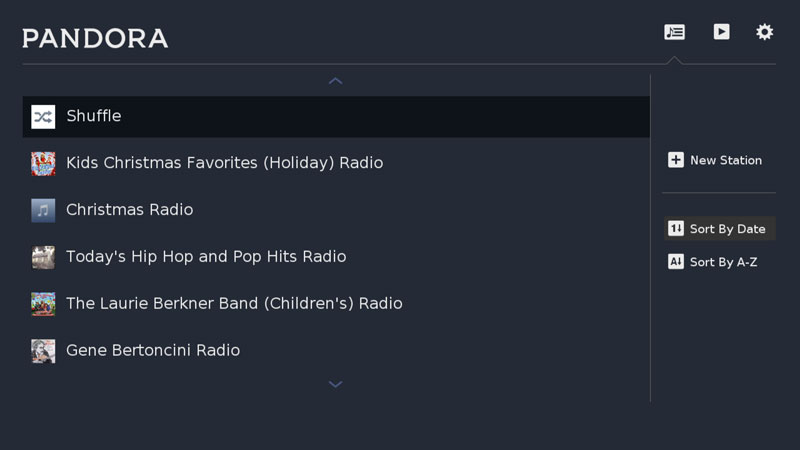
- When a station (or shuffle) is selected, the screen will display information about the track that’s currently playing. From this screen, you can:
- Pause playback.
- Rate the song (Thumbs Up or Thumbs Down).
- Skip the song.
- Access more options by pressing the
 button: Delete the station, create a new station based on this song or artist, or learn why this track was chosen for you.
button: Delete the station, create a new station based on this song or artist, or learn why this track was chosen for you.
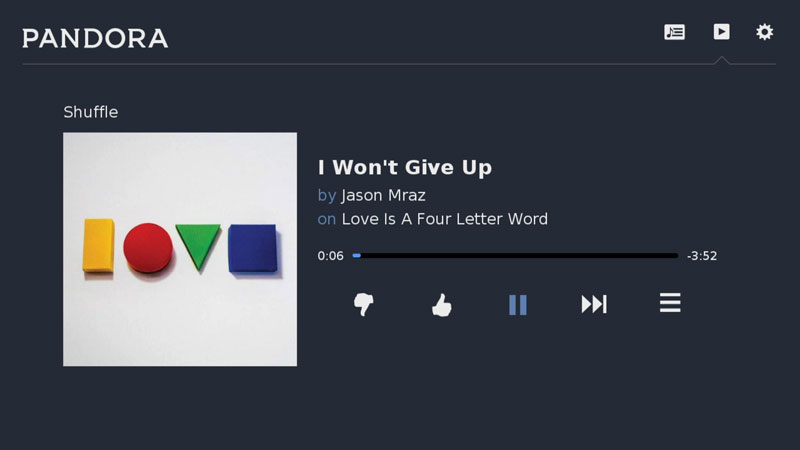
- Pause playback.
- To play music on a different station, press the UP arrow on your remote to highlight the menu at the top of the page. Move to the
 icon, and press SELECT to return to your station list. Then just highlight the station you want to hear and press SELECT.
icon, and press SELECT to return to your station list. Then just highlight the station you want to hear and press SELECT.
Signing Out
To sign out of Pandora on TiVo, select the ![]() icon at the top of the page, then choose “Sign out.”
icon at the top of the page, then choose “Sign out.”
