How to use the Discovery Bar and Video Window
The Discovery Bar and video window appear at the top of most TiVo screens, putting recommendations right at your fingertips.
This feature is available on:
- TiVo BOLT® (all models)
- TiVo Roamio® (all models)
- TiVo Premiere (all models)
- TiVo Mini (video window not supported)
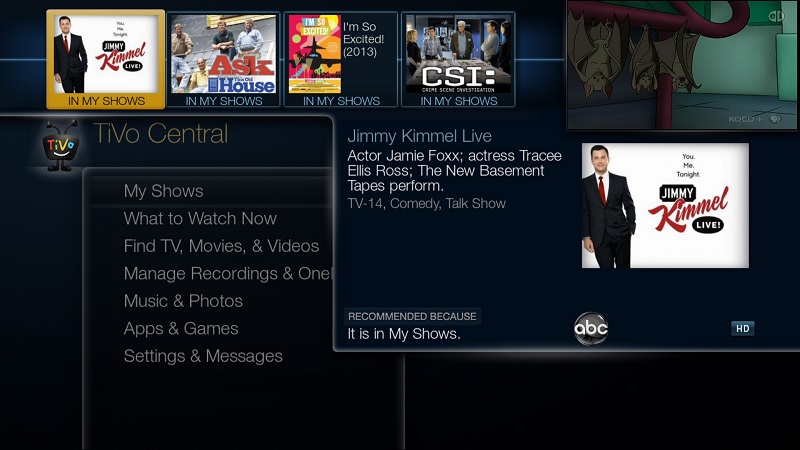
Using the Discovery Bar
What you’ll see in the Discovery Bar depends on you! Often, the Discovery Bar displays ideas for show you might like based on what shows you record and mark as your favorites. For example, if you record the show “American Idol,” the Discovery Bar might display thumbnails for other shows, like “So You Think You Can Dance.” It all depends on what you’re interested in and what’s available to you.
The Discovery Bar is also displays lots of other great viewing options: popular shows or sports events that are playing on live TV, items from your My Shows list, new video on demand shows, and more!
- From any TiVo screen with the Discovery Bar visible, press the UP arrow on your TiVo remote until one of the images in the Discovery Bar is highlighted. The selection expands, explaining why the show was recommended for you. (To exit the Discovery Bar, just press the DOWN arrow.)
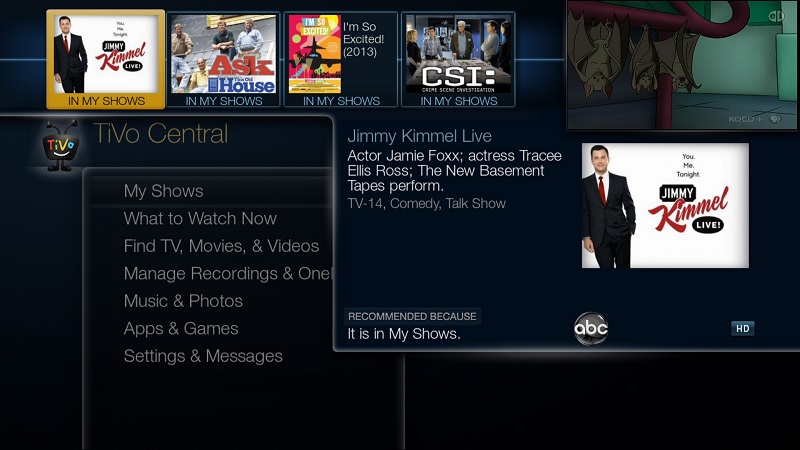
- Use the LEFT and RIGHT arrows on your TiVo remote to move to other items on the Discovery bar. With any item highlighted, press SELECT to view the show's information screen.
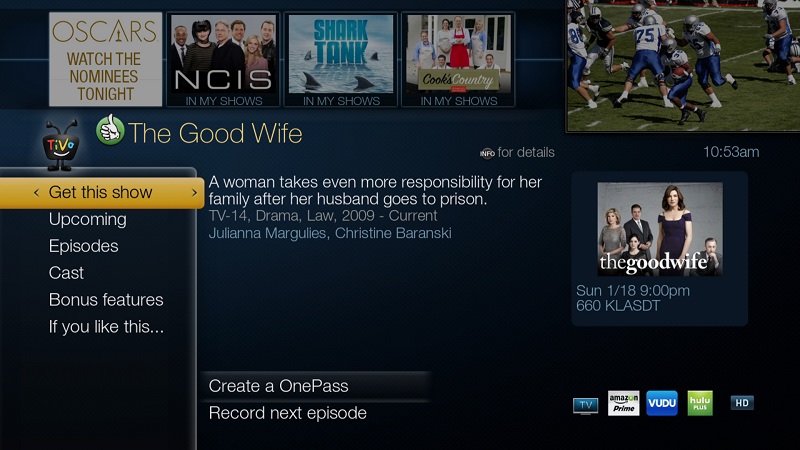
- From the information screen, you can record the show, set up a OnePass, view upcoming episodes or an episode guide, learn more about cast members, and even access bonus features.
- From any TiVo screen with the Discovery Bar visible, press the UP arrow on your TiVo remote until one of the images in the Discovery Bar is highlighted. The selection expands, explaining why the show was recommended for you. (To exit the Discovery Bar, just press the DOWN arrow.)
Using the Video Window
The Video Window is located in the upper right corner of the TiVo Central screen and most other TiVo menu screens, unless you choose to turn it off or temporarily hide it. The Video Window continues playing the show you were watching when you entered the TiVo Central screen.
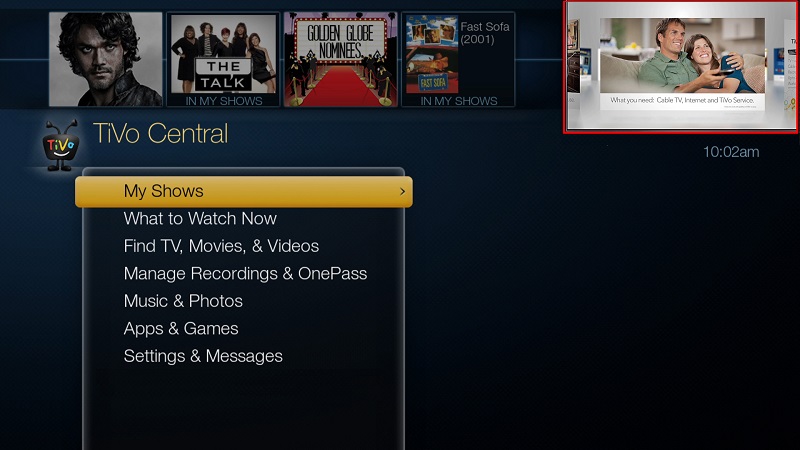
To control the Video Window:
- Press PAUSE on your TiVo remote to pause the video in the Video Window. Press PAUSE again to resume playing.
- Press SLOW on your TiVo remote to temporarily hide the Video Window. Press SLOW again to restore the Video Window.
- If you'd rather permanently turn off the Video Window, from TiVo Central, select 'Settings & Messages' > 'Settings' > 'Displays' > 'Video Window.'
Note: You cannot hide or turn off the video window that appears with the program guide.
