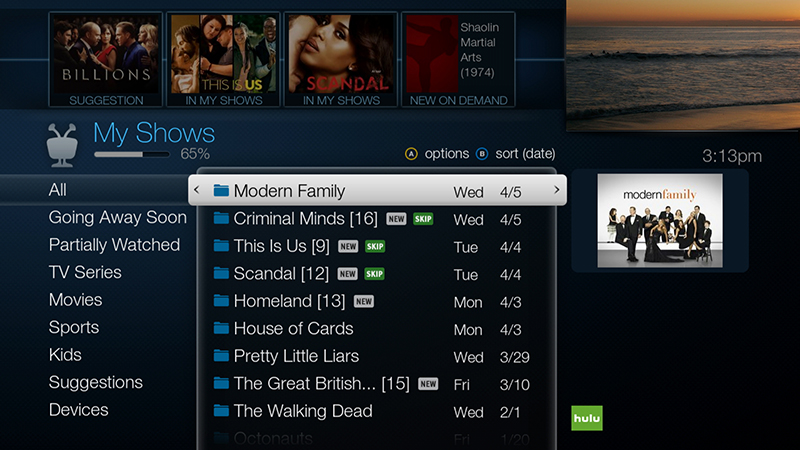Record by time or channel
It’s easy to find shows by browsing by time or channel. Set up a manual recording for a specific date/time, look for something to watch a particular time, or browse the shows on a particular channel.
This feature is available on:
- All TiVo boxes
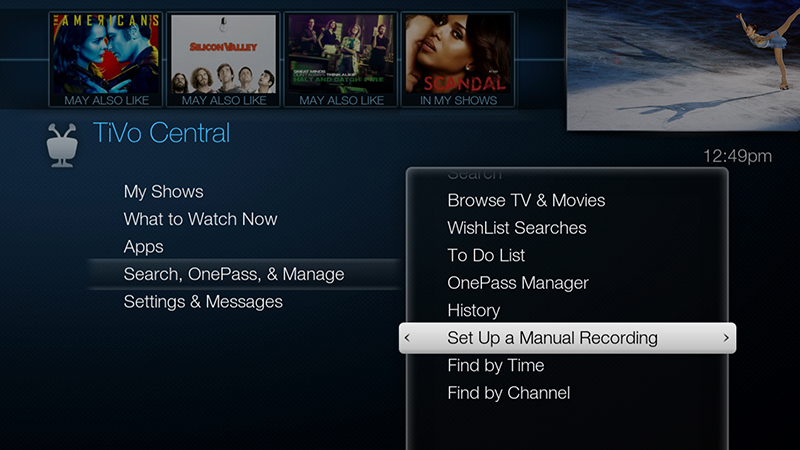
Set up manual recording
Schedule a recording on a specific channel at a specific time.
- From the TiVo Central screen, select "Search, OnePass, & Manage" then "Set Up a Manual Recording."
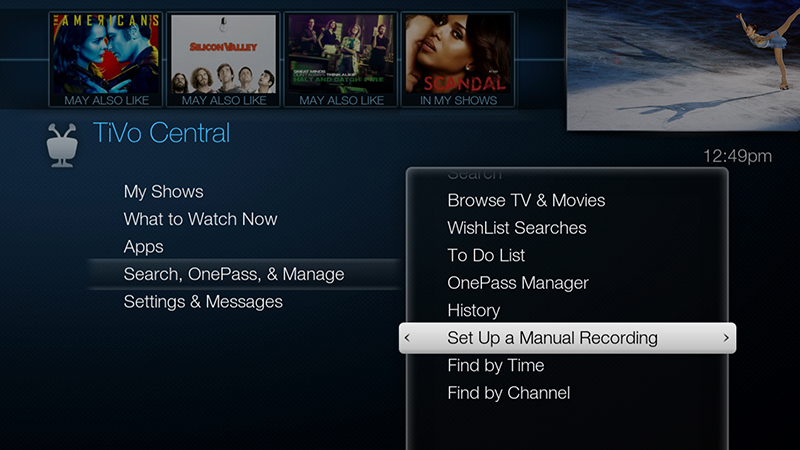
- Choose the frequency of the recording, using the UP/DOWN arrows to select "Once" or "Repeat," then press the RIGHT arrow.
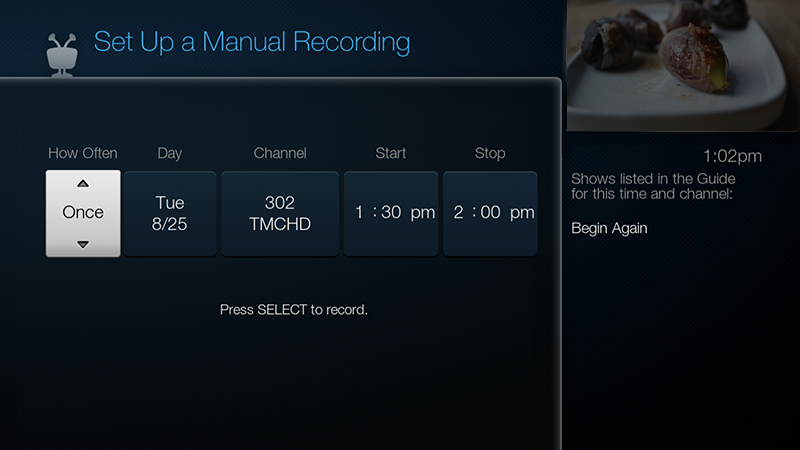
- Choose the day(s) for the recording, using the UP/DOWN arrows to change the current selection. If you chose "Repeat," you can choose to repeat the recording on a specified day of the week ("Every Tuesday") or several times a week ("Every M – F" or "Every Day").
- Press the RIGHT arrow and choose a channel using the UP/DOWN arrows (or by entering a number with the remote, then pressing ENTER).
- Press the RIGHT arrow and set the hour, minute, and am/pm for the start and stop time, using the UP/DOWN arrows to change the current selection.
- When you have entered all of the criteria, press SELECT.
- You'll see a confirmation screen. The TiVo box shows a "best guess" show title based on guide listings for that time and channel. Select "OK."
All recorded shows appear in your "My Shows" list, which you can access simply by pressing the TiVo button on your remote control twice!
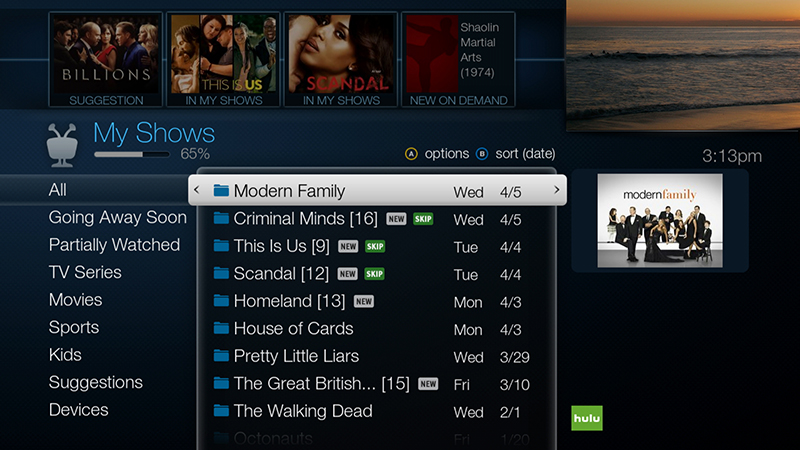
Find by time
Browse shows on a specified day and time. You can filter the list to see only shows in a particular category. For example, you can browse all movies airing on Saturday night.
- From the TiVo Central screen, select "Search, OnePass, & Manage" then "Find by Time."
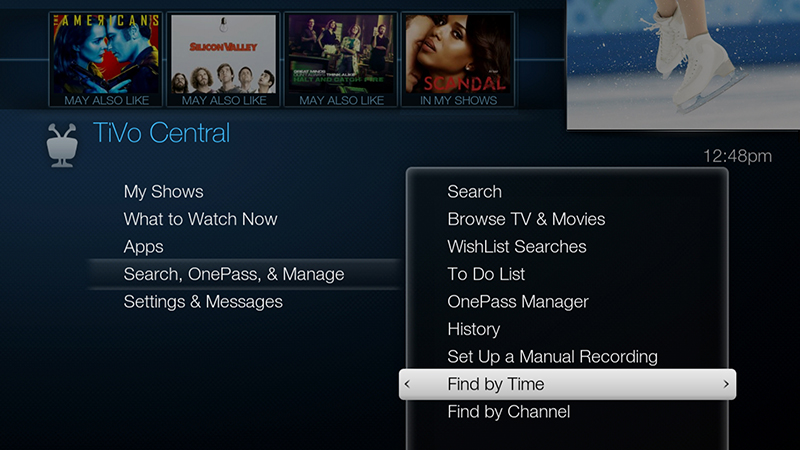
If you want to limit your search to a particular category or set of channels (for instance, HD shows or your favorite channels), use the arrow buttons to highlight an option (for example, Movies), then press SELECT. If you don't want to limit your search, select "All channels." - Press the UP/DOWN arrows to select the date you want to see, then press RIGHT arrow to move to the time column, and press the UP/DOWN arrows to select a time.
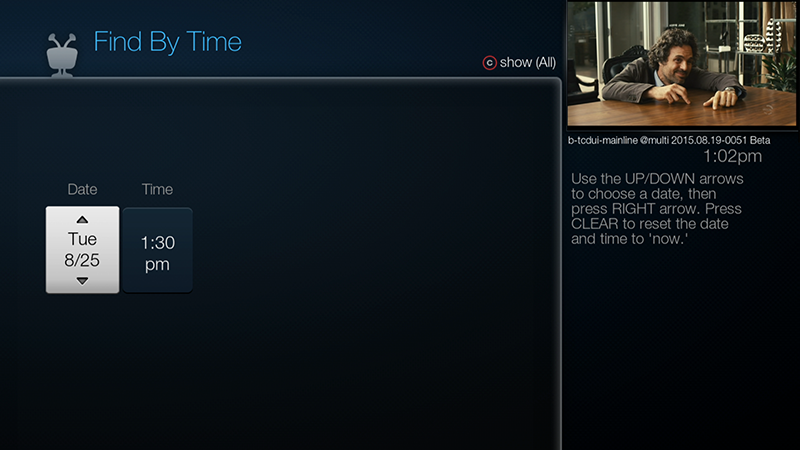
- When you have entered all of the criteria, press SELECT to see a list of matching shows airing at that time.
- Press the RIGHT arrow to move to the list.
- Press the UP/DOWN arrows to move to the show you want, then press SELECT to set up a recording or OnePass, or to view more options.
All recorded shows appear in your "My Shows" list, which you can access simply by pressing the TiVo button on your remote control twice!
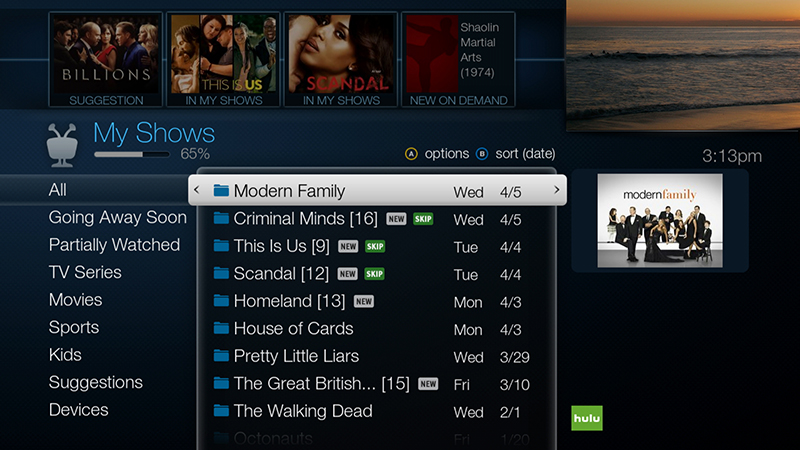
Find by channel
Browse through shows airing on a particular channel. You can start with all channels, or just your favorites.
- From the TiVo Central screen, select "Search, OnePass, & Manage" then "Find by channel."
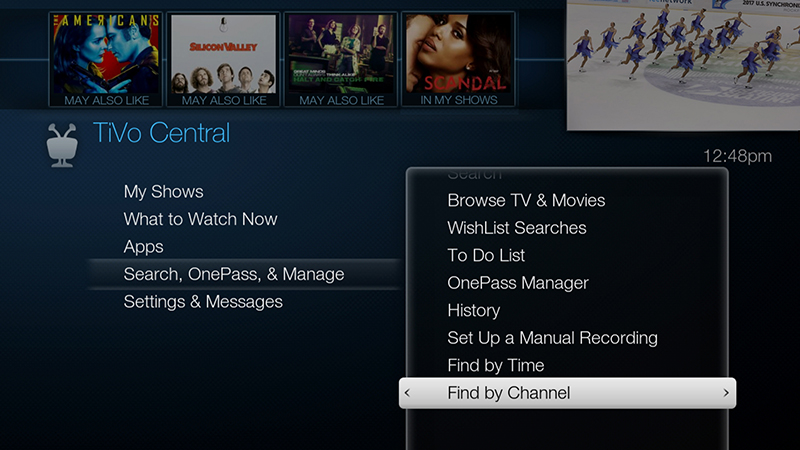
- Choose either "All Channels," which includes all the channels you receive, or "Favorite Channels," which includes just the channels you have selected as your favorites.
- Press the UP/DOWN arrows to select the date you want to see, then press the RIGHT arrow to move to the channel column.
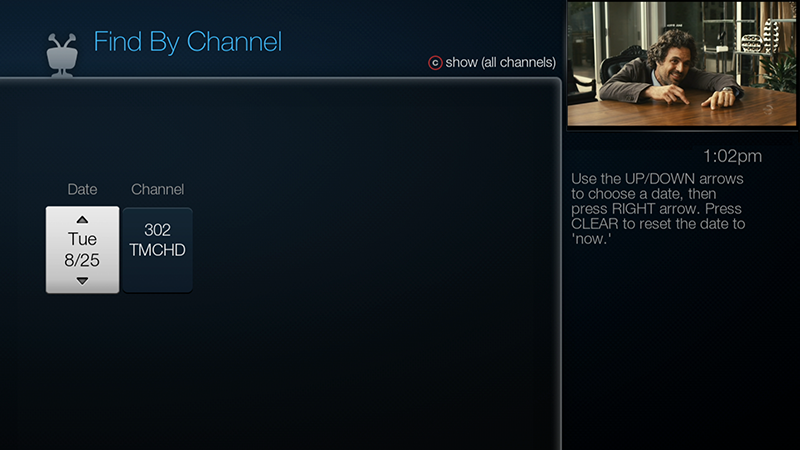
- Press the UP/DOWN arrows to select a channel. (You can also use the numbers on the remote to enter a channel, then press ENTER.)
- When you have entered all of the criteria, press SELECT to see a list of matching shows airing on that channel.
- Press the RIGHT arrow to move to the list.
- Press the UP/DOWN arrows to move to the show you want, then press SELECT to set up a recording or OnePass, or to view more options.
All recorded shows appear in your "My Shows" list, which you can access simply by pressing the TiVo button on your remote control twice!