Set up the TiVo Slide Pro remote control
 The TiVo® Slide Pro is an RF-ready remote that includes a slide out QWERTY keypad. Use the keypad to make text entry into any TiVo screen quick and easy, then slide the keyboard out of sight for regular navigation. And when the remote is in RF mode and paired with your TiVo DVR, you can use the slide-out keyboard and control your DVR even if it is not within direct line-of-sight (for instance, if it is inside a cabinet).
The TiVo® Slide Pro is an RF-ready remote that includes a slide out QWERTY keypad. Use the keypad to make text entry into any TiVo screen quick and easy, then slide the keyboard out of sight for regular navigation. And when the remote is in RF mode and paired with your TiVo DVR, you can use the slide-out keyboard and control your DVR even if it is not within direct line-of-sight (for instance, if it is inside a cabinet).
This feature is available on:
- TiVo BOLT®(all models)
- TiVo Roamio®(all models)
- All TiVo Premiere boxes (all models, using USB dongle)
- TiVo Mini (using USB dongle)
Step 1: Pair your Slide Pro
Before you can use your Slide Pro remote in RF mode, you’ll need to pair it with your TiVo box. In RF mode, you can use the slide-out keyboard and control your DVR even if it is not within direct line-of-sight (for instance, if it is inside a cabinet).
TiVo BOLT and TiVo Roamio
- Insert the supplied AA batteries into Slide Pro remote.
- Using the Slide Pro remote, go to ‘Settings & Messages’ > ‘Remote, CableCARD, & Devices’ > ‘Remote Control Setup.’
- Select ‘Remote Control Pairing.’
- The remote will attempt to pair with your TiVo box. While doing so, the remote‘s activity light will slowly blink yellow. When paired successfully, the activity light will stop blinking, and will only flash yellow with each button press.
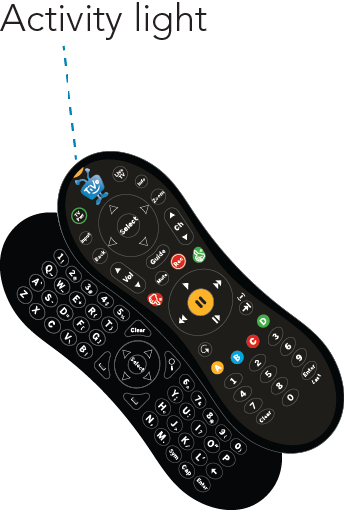
If pairing is not successful after 30 seconds, the activity light will stop blinking yellow. When you press any remote key, your remote will automatically try again to pair with your TiVo box. (The activity light will again slowly blink yellow for 30 seconds.) If pairing continues to be unsuccessful after a number of attempts, the activity light will no longer slowly blink yellow, but instead will flash red once with each button press. If this happens, visit tivo.com/support for help.
TiVo Premiere or TiVo Mini
- Plug the USB receiver’s cable into the USB slot on the back of your TiVo box, and position the receiver near the front of the TiVo box.
Note: If you did not purchase a USB receiver with your Slide Pro, call TiVo Customer Support at 1-877-FOR-TIVO to order one.
- Insert the supplied AA batteries into the Slide Pro remote.
- The remote will attempt to pair with your TiVo box. While doing so, the remote‘s activity light will slowly blink yellow. When paired successfully, the activity light will stop blinking, and will only flash yellow with each button press.
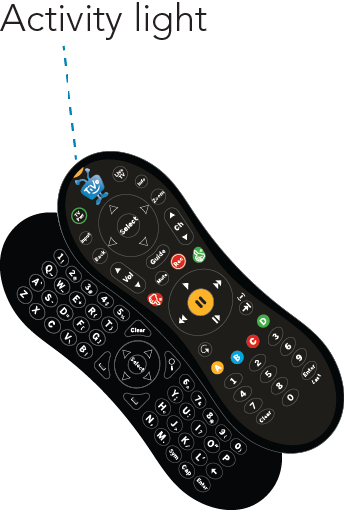
If pairing is not successful after 30 seconds, the activity light will stop blinking yellow. When you press any remote key, your remote will automatically try again to pair with your TiVo box. (The activity light will again slowly blink yellow for 30 seconds.) If pairing continues to be unsuccessful after a number of attempts, the activity light will no longer slowly blink yellow, but instead will flash red once with each button press. If this happens, visit tivo.com/support for help.
Note: If you use a wireless adapter with your DVR, leave at least 24” between the adapter and the USB receiver.
Step 2: Program your remote
You can control your TV’s power, input, volume, and mute functions with the TiVo Slide remote:
- Press the TiVo button on your remote control to go to the TiVo Central® screen.
- Select 'Settings & Messages' > 'Remote, CableCARD, & Devices' > 'Remote Control Setup.'
- Using the on-screen instructions, program your remote for functions relevant to your audio and video setup at home.
If you are unable to find a code that works using the on-screen programming procedure described above, the TiVo Slide remote can “learn” how to control your TV‘s power, input, volume, and mute functions directly from other remotes. Visit tivo.com/support for instructions.
Tips & Tricks
Here are a few things to remember when using your TiVo Slide Pro remote.
- When your remote is paired, it is in RF mode; the activity light flashes yellow with each button press. An unpaired remote is in IR mode, and the activity light flashes red with each button press.
- Search at the touch of a button! Slide open the keyboard to find the
 button.
button.
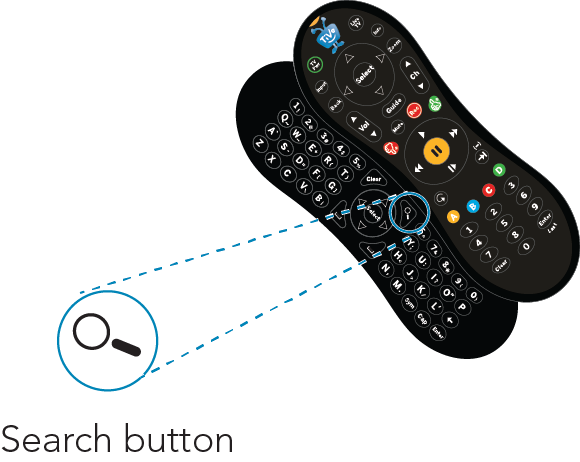
- Lost remote? Press the Remote Finder
 button on the Roamio Plus/Pro or on the USB receiver to help find it.
button on the Roamio Plus/Pro or on the USB receiver to help find it. - To get to the My Shows list from any menu screen or from live TV, just press the TiVo button twice.
- The TiVo Slide remote lights up in darkened rooms. To turn this feature off, press and hold the TiVo and THUMBS DOWN buttons until the activity light blinks three times. To turn the feature on again, press and hold the TiVo and THUMBS UP buttons until the activity indicator light blinks three times.
